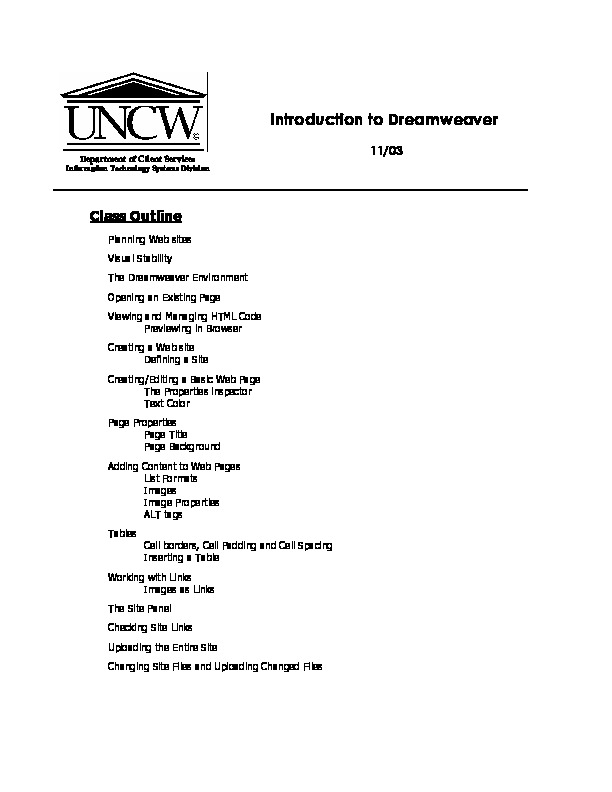Plan du cours
- Planification des sites Web
- stabilité visuelle
- La Dreamweaver Environnement
- Ouverture d’une page existante
- Affichage et gestion HTMLCode
- Prévisualisation dans le navigateur
- Création d’un site Web
- Définition d’un site
- Création / Modification d’une page Web de base
- L’inspecteur Propriétés
- Propriétés Couleur texte page
- page
- page de titre
- fond
- Ajout de contenu à des pages Web
- Liste des formats
- images
- Propriétés de l’image
- Balises ALT
- tableaux
- Frontières cellulaires, Cell Padding et Espacement des cellules
- Insertion d’un tableau
- Utilisation des liens
- Images que Liens
- Le Groupe du site
- Vérification Liens du site
- Télécharger le site entier
- Modification des fichiers du site et téléchargement des fichiers modifiés
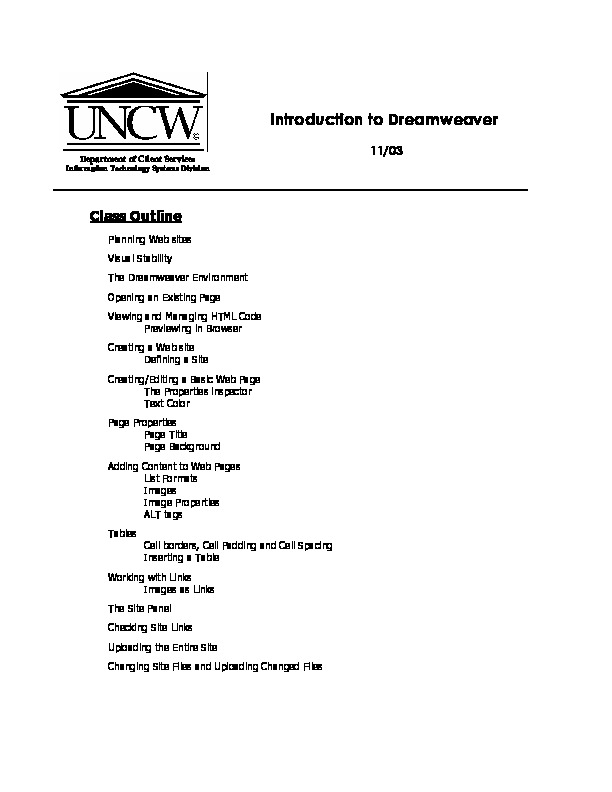
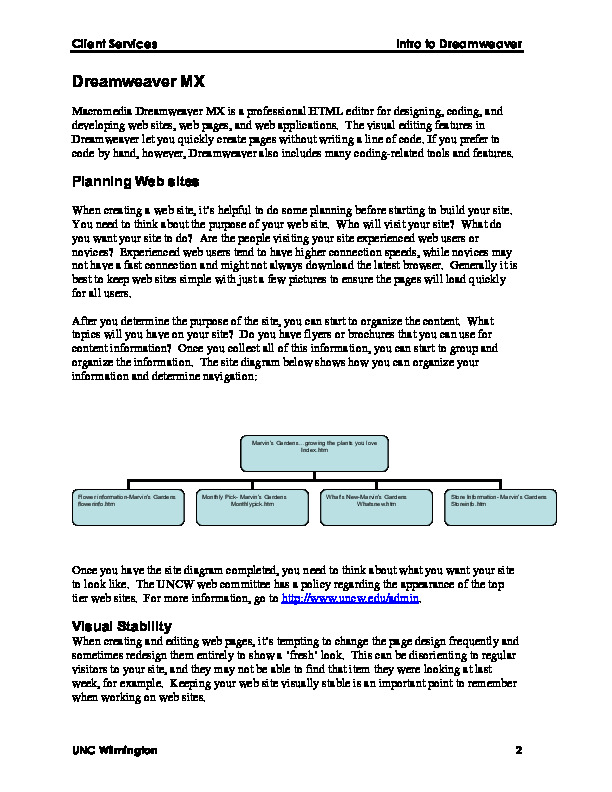
Profitez de ce manuel de formation en PDF pour comprendre mieux le Web et enrichir votre connaissance.
Commencez à télécharger ce cours adapté pour vous et à apprendre Web.
Client Services Intro to Dreamweaver UNC Wilmington 10 Creating/Editing a Basic Web Page You can add and edit text in a Dreamweaver document using the same basic techniques that you would use in a word processing application. You will now begin working on the Marvin’s Gardens web site by adding the store information for Marvin’s Gardens on the index.htm page. Double click on the index.htm file in the site panel, or if you want to start a new page: o Choose File ÎNew and make sure the General tab is selected. o Choose Basic Page o In the Basic Page window, make sure HTML is selected o Click the Create button Place your cursor at the end of the last paragraph and press Enter a few times to move down the page. Type the following text, pressing Enter at the end of each line: Marvin’s Gardens 715 Vidalia Boulevard Atlanta, GA 30018 (717)535-1444 Store Hours Mon-Sat 7am-9pm Sun 8am-6pm Notice that Dreamweaver is putting a space, or paragraph break, between the lines. To create a line break and make the text single spaced, hold down the Shift key when pressing Enter. Return to the text and make your own decisions on how it should be formatted. The Properties Inspector Dreamweaver allows you to format text appearance like other web editors, but Dreamweaver has the Properties Inspector which makes formatting text much easier. If you click on the default font pull down menu, you will see several groups of fonts. Dreamweaver will use the group and substitute the next font if the first font isn’t available on the viewer’s computer. For example, it will use Verdana first, then substitute Arial if the visitor doesn’t have the Verdana font on their computer, then substitute Helvetica if neither of the above fonts are available. Dreamweaver also uses the standard font sizes, where 1 is the smallest font size and 7 is the largest.